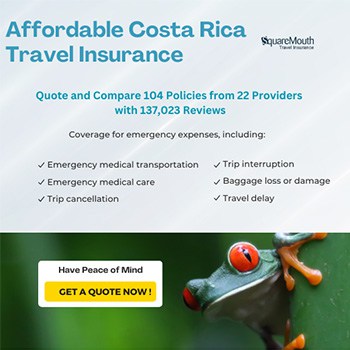IN the May 20issue, I presentedsome options (andissues) related totechnologies usedin creating a wirelesscomputer network.In this issue,I will describe howto set up a basicwireless networkthat is connected tothe Internet via acable/DSL modem.Note, however, thata wireless networkdoes not require a cable connection to theInternet.As I mentionedlast time, you need awireless router and awireless networkcard, such as theLinksys Wireless-GBroadband Router(WRT54GS) and theLinksys Wireless-G Notebook adapter(WPC54GS) shownhere. You can also buywireless adapters fordesktops (both USBand internal cards),though they will not be covered here.Step One: Connecting the DSL orCable Modem to Wireless RouterWhether you get your DSL or cableInternet service through Amnet, TicoCable, or RACSA, the process is similar.The Internet installers will install themodem to a single computer. It is not theirresponsibility to install the modem into anetwork. Do not expect assistance fromtelephone technical support either. Fromthe moment you disconnect the modemfrom the computer into the router, you areon your own (though you can get supportif you disconnect the modem and thenwant to reconnect it to a single computer).So, for the brave, the first step is to takethe Ethernet cable that is plugged intoyour computer and plug it into the portlabeled Internet or WAN. The Linksysrouter will configure itself automaticallyat this point.Step Two: Connecting the WirelessComputer to the RouterInsert the wireless card into the laptop.Windows XP defaults to use DHCP – inother words, it should automatically pickup the address it needs to communicate tothe router.Step Three: Connecting Other WiredComputers to RouterOther computers that have an Ethernetadapter can also be connected to the Internetvia the router. You will need to purchasean Ethernet cable, available at anyPC hardware store. Just connect one endof the Ethernet cable into the Ethernetadapter in your computer and the otherend into one of the available ports. Therouter pictured here as an example allowsfor four Ethernet connections. But if youneed to connect more than four wiredcomputers, you can connect an additionalrouter/switch to one of the ports.THIS example shows how to set upbasic functionality – not secure functionality.My next column will cover how tolock down the wireless network.E-mail ben@risksolutionsgroup.comwith computer-related questions.
Today in Costa Rica